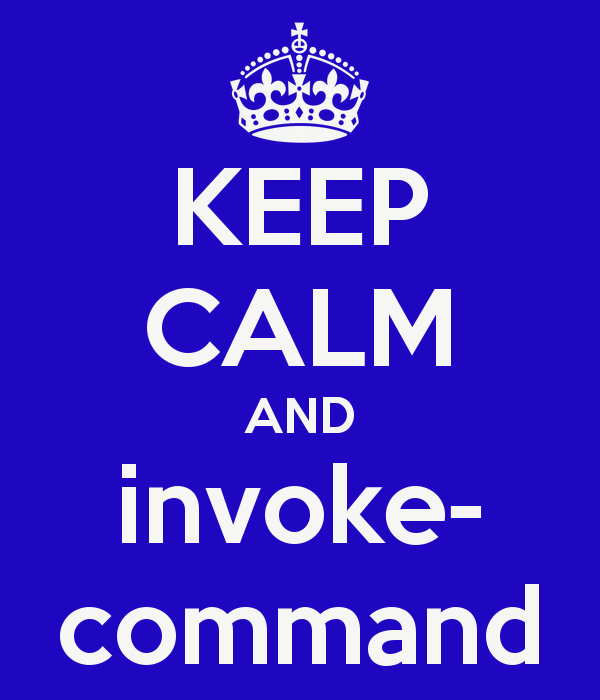"It's kind of like rounding up the world's greatest minds and making them do Sudokus for nickels."
Litecoin mining is simply configuring you computer to solve algorithmic equations, the beefier the computer's CPU or GPU is the more Kh/s you will receive from that device. As of today, not many people even bother mining with a CPU because a top of the line CPU will only give you around 10 Kh/s where my AMD R9 280X will output about 725 Kh/s. With that being said I was able to pay of my new GPU in about 3 months of mining.
However there are some costs and risks to mining;
- Mining Hardware is pretty expensive.
- Mining is like slowly earning a stock in litecoin(LTC).
- The market could crash any day.
- Everything earned can be lost
- Hardware failure can occur
The Script
Below is the little script or function I wrote that configures my miner to specific settings. This could easily all fit on a few lines however I like to use the back-tick(`) with this script to make it really easy to find the configuration item that I'd like to adjust.
function GOLD_Digger { <# .CREATED BY: Matthew A. Kerfoot .CREATED ON: 2/21/2014 .SYNOPSIS Mines Litecoins from ltcrabbit at ~750KH/s .DESCRIPTION Mines litecoins from ` "https://www.ltcrabbit.com/#afnijl"` full link is needed to create first` account. #> [CmdletBinding(SupportsShouldProcess=$True)] param( [Parameter(Mandatory=$false, ValueFromPipeline=$true)] [string]$FilePath = "C:\Users\Matthew\Desktop\` CGMiner-LTCRabbit-V1\CGMiner LTCRabbit V1\cgminer-3.7.2-windows\", [string]$miner_path = "C:\Users\Matthew\Desktop\` Powershell\Script_Repository\CGWatcher-1.3.4\mining.conf" ) setx GPU_MAX_ALLOC_PERCENT 100 setx GPU_USE_SYNC_OBJECTS 1 Set-Location $FilePath .\cgminer.exe -o stratum+tcp://us2.ltcrabbit.com:3334 ` -u mkerfoot.worker2 ` -p password ` -w 384 ` -I 13 ` -g 2 ` --gpu-powertune 13 ` --temp-hysteresis 3 ` --lookup-gap 2 ` --shares 0 ` --thread-concurrency 8191 ` --gpu-engine 1050 ` --gpu-memclock 1500 ` --queue 0 ` --expiry 1 ` --scan-time 1 ` --temp-cutoff 87 ` --temp-overheat 80 ` --temp-target 70 ` --api-port 4028 ` --no-submit-stale ` --auto-fan ` --api-listen ` --api-network ` --no-pool-disable ` --scrypt ` --config "$miner_path" } GOLD_Digger