PowerShell remoting allows you to run commands on local and remote computers.
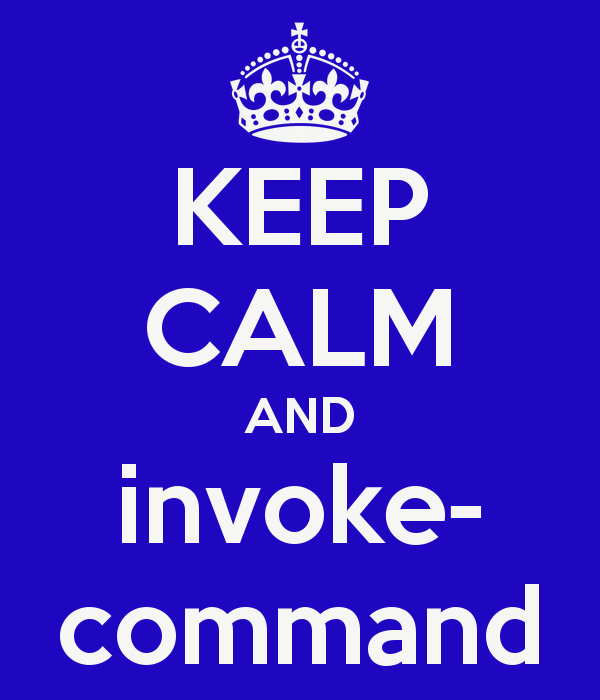 PowerShell Remoting was first introduced with PowerShell v2 which can be installed on any Windows Operating System XP or newer.
PowerShell Remoting was first introduced with PowerShell v2 which can be installed on any Windows Operating System XP or newer.
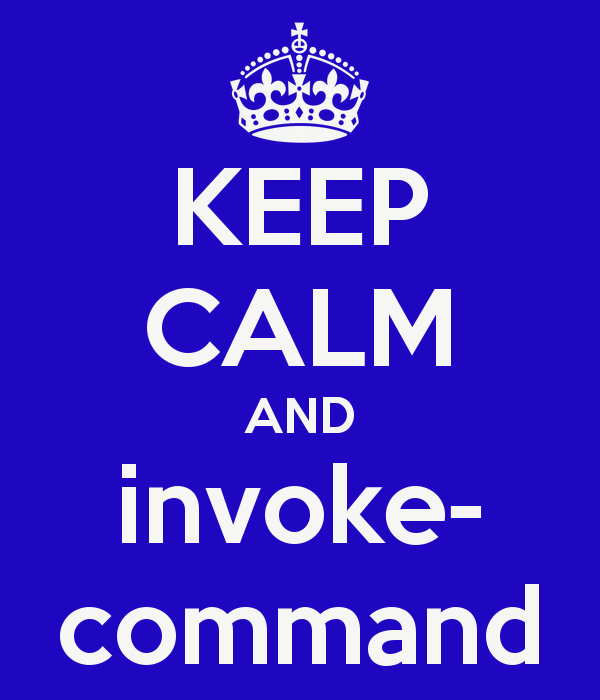 PowerShell Remoting was first introduced with PowerShell v2 which can be installed on any Windows Operating System XP or newer.
PowerShell Remoting was first introduced with PowerShell v2 which can be installed on any Windows Operating System XP or newer.
Common problems:
- Not running an elevated PowerShell prompt.
- Must be an Administrator to user WinRM.
- PowerShell Execution is not set
- PSRemoting is not enabled.
- The remote computer is not on.
- Not a member of the domain or a trusted domain.
- A network adapter is set to public(http & https are blocked by windows firewall)
PS C:\> Set-ExecutionPolicy RemoteSigned -Force PS C:\> Enable-PSRemoting -Force
To run a command against the local machine:
PS C:\ > Invoke-Command -ScriptBlock{ Hostname } -ComputerName .
matthewkerfoot
PS C:\ >
To run a command against local and remote computers:
Invoke-command -ScriptBlock { Hostname ; Get-Counter '\Processor(_Total)\% Processor Time' } -ComputerName localhost, remoteserver1, remoteserver2
To run a command against a list of computernames:
Invoke-command -ScriptBlock { Hostname ; Get-Counter '\Processor(_Total)\% Processor Time' } -ComputerName (Get-Content $env:USERPROFILE\Desktop\ServerList.txt)
To run a script against remote computers:
Invoke-command -ComputerName localhost, remoteserv1, remoteserver2 -FilePath C:\Scripts\report.ps1
To run a script against remote computers with alternative credentials:
Invoke-Command -Scriptblock { Hostname ; Get-Counter '\Processor(_Total)\% Processor Time' } -ComputerName SRV-PSWA -Credential kerfoot\matthew
A slightly different remoting method is with the use of Enter-PSSession which will open an interactive session with the remote computer of your choosing.
PS C:\Users\mkerfoot> Enter-PSSession -ComputerName SRV-PSWA [ SRV-PSWA ] PS C:\ >Get-WmiObject Win32_LogicalDisk | Format-Table -Autosize DeviceID DriveType ProviderName FreeSpace Size VolumeName -------- --------- ------------ --------- ---- ---------- C: 3 352527327232 479554695168 SSD RAID 0 E: 3 1079370080256 2000395694080 Kerfoot's Backups F: 3 499943936000 500109930496 HDD RAID 0 Z: 5 0 3406368768 G71-MGD3005
To exit the remote session type Exit-PSSession or Exit for short.
[ SRV-PSWA ] PS C:\ > Exit-PSSession PS C:\ >


